This guidance applies clinical sites outside of the U.S. returning items to Clario’s U.S. shipping facilities.
Before starting
Determine if this guidance applies to your Clario returns.
I am sending my return to a Clario U.S. shipping facility.
My clinical site is located outside the U.S.
The device was sent from Clario less than three ('3') years ago.*
*If it has been more than three ('3') years since the original U.S. Export Date of the devices you're returning then you do not need to include a completed FSD with your return.
Selecting Your Solution-Specific FSD
Select the Clario solution you want to return to our U.S. shipping facilities.
The FSD for your selected solution will open in a new browser tab.
Print the FSD and follow the instructions on this page to complete it.
Completing the FSD
Write your Site / Institution Name and stamp the form with your Company Stamp.
Write your Shipper’s Address and Shipper’s Phone number.
Enter the Original U.S. Export Date.
Enter your name and title as the authorized representative.
Sign your name in the signature field.
Enter the date in the date field.
Securely attach the FSD to the outside of the box a clear pouch or transparent tape, making sure it's easily readable by U.S. Customs officials.
You can find the Original U.S. Export Date in the ‘Delivery Note’ included in your shipment from Clario.

Finding the “Original U.S. Export Date”
Instructions for Your Solution: Click the box below to view detailed instructions.
Using Cardiac Solutions Reporting
Enter your user credentials at: Clario Portal login.
Press Select Study or Organization and select your study from the list. Or click the desired 'Project Name' from the Recently Accessed list.
Expand the menu option and press Interactive Reports.

Find and press the Device Logistics report.
Open the Supply Equipment Details tab and select Equipment in the All Product Types filter.
The “Original U.S. Export Date” is the device’s Ship Date. Enter this date into the FSD.

Using eCOA Reporting
Enter your user credentials at: Clario Portal login.
Press Select Study or Organization and select your study from the list. Or click the desired 'Project Name' from the Recently Accessed list.
Click Reports and then Interactive Reports.


Find and click the Device Shipment report under the Reports tab.
The “Original U.S. Export Date” is the device’s Ship Date. Enter this date into the FSD.
.png?sv=2022-11-02&spr=https&st=2025-06-16T10%3A24%3A51Z&se=2025-06-16T10%3A36%3A51Z&sr=c&sp=r&sig=IkzIuOtssQkSRf6AXaOjNmVE%2FGhtW7lGfMr8pr02S3s%3D)
.png?sv=2022-11-02&spr=https&st=2025-06-16T10%3A24%3A51Z&se=2025-06-16T10%3A36%3A51Z&sr=c&sp=r&sig=IkzIuOtssQkSRf6AXaOjNmVE%2FGhtW7lGfMr8pr02S3s%3D)
Medical Imaging
The Clario study team will email sites the shipment return packet, which includes:
Original US Export Date
Return packing list
UPS Airway Bill
Commercial invoice
Foreign Shipper’s Declaration (FSD) form template
If the Original U.S. Export Date is missing, please contact the Clario study team to request it.
Precision Motion
The FSD form and instructions will be included with your return shipping label.
If you don't receive them, please contact your CRA or Clario Project Manager.
Respiratory
Check the 'Delivery Note' included in the box when the device was shipped to your site.
If you don't have the 'Delivery Note', look at other shipment documentation attached to the box.
If you can't find either, contact Clario Customer Care for support.
Frequently Asked Questions
Is the FSD available in a different location?
Yes, eCOA and Cardiac Solution studies can also use Clario’s UPS portal to find the FSD.
Go to the Clario-specific UPS online portal.
Click Continue As Guest.
Select the link Return Inventory Form + Shipper Declaration.
Open the Word document Foreign_Shippers_Declaration_Returned_Goods (1).
The UPS online portal is still branded for Clario’s legacy business, ERT. You are in the right place.

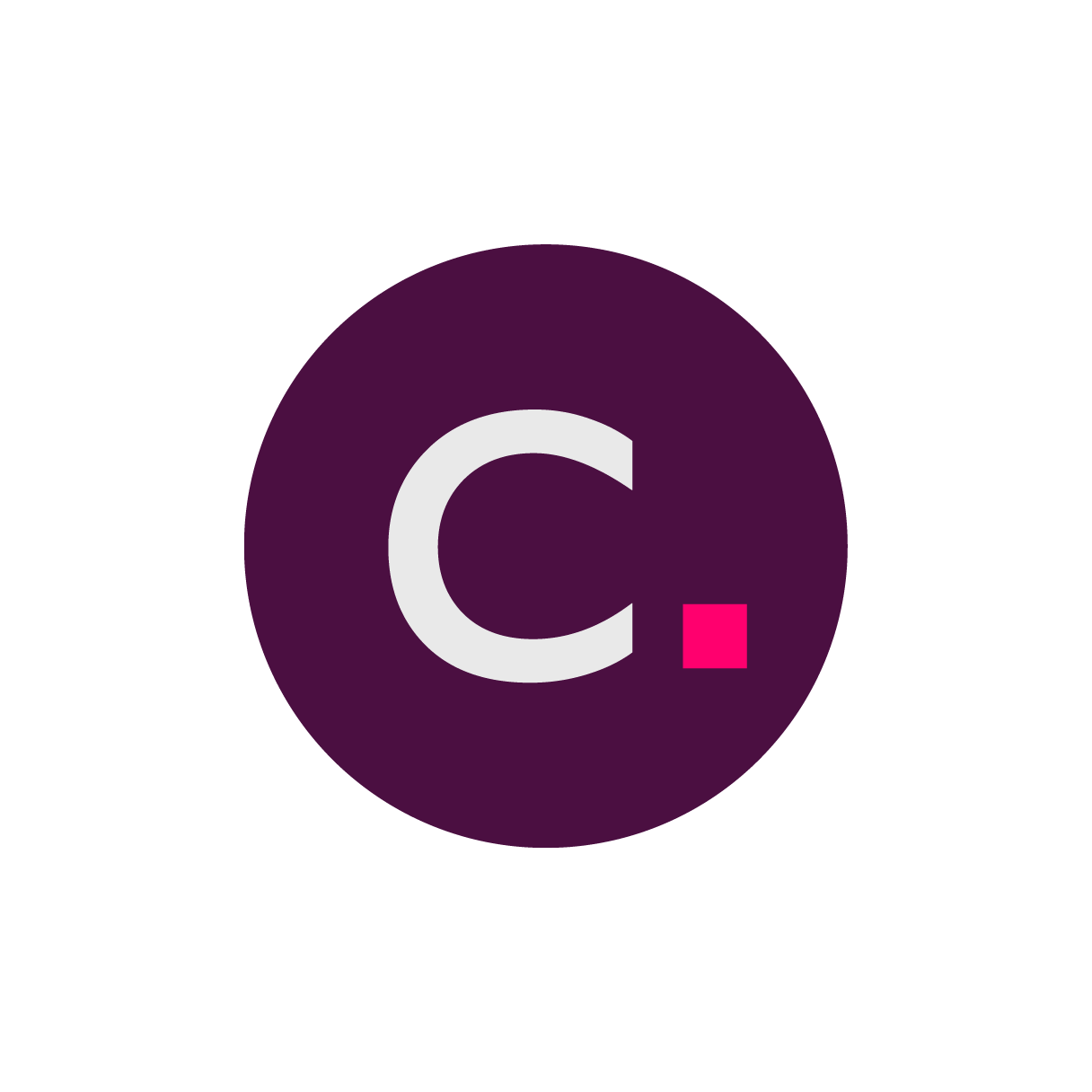
.png?sv=2022-11-02&spr=https&st=2025-06-16T10%3A24%3A51Z&se=2025-06-16T10%3A36%3A51Z&sr=c&sp=r&sig=IkzIuOtssQkSRf6AXaOjNmVE%2FGhtW7lGfMr8pr02S3s%3D)