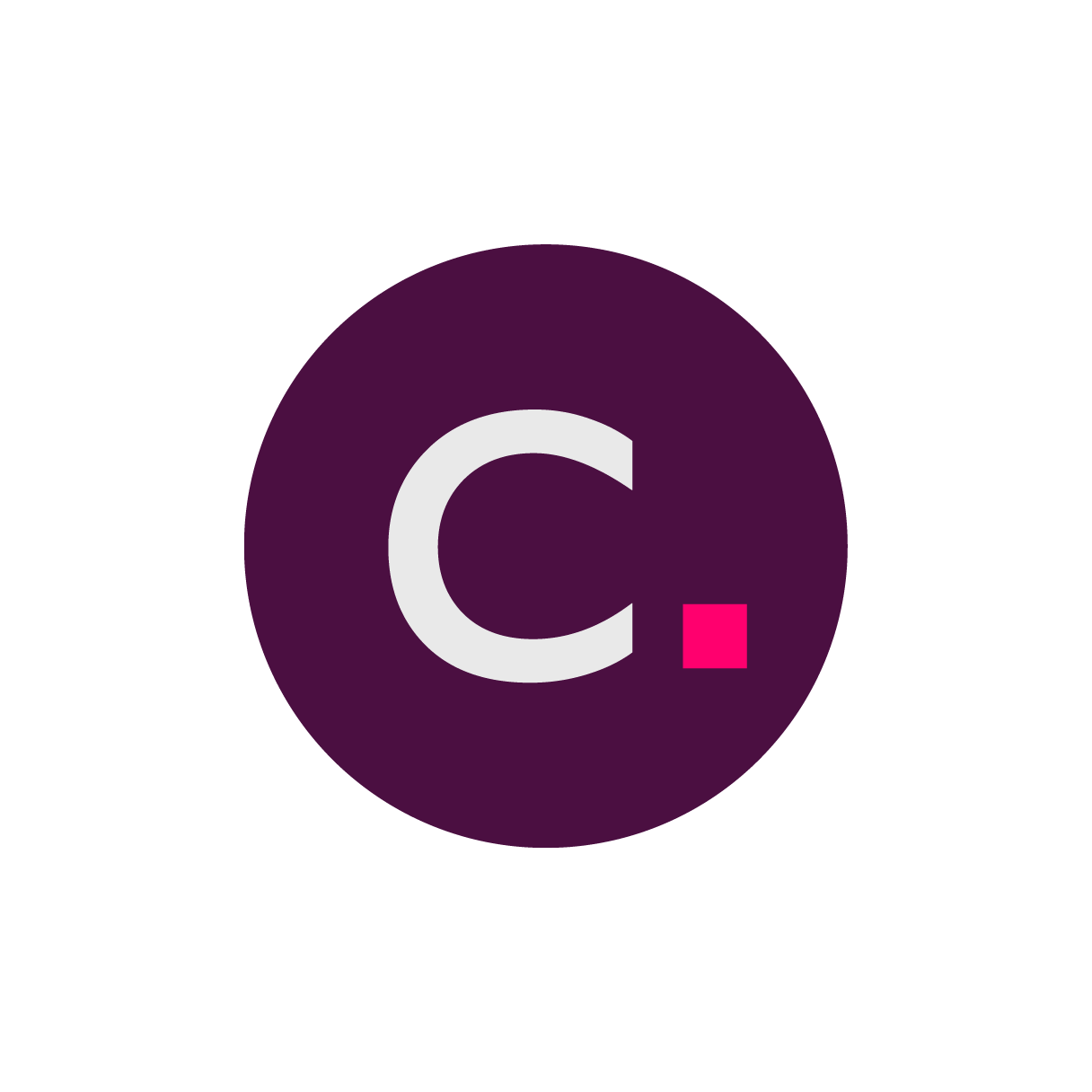- 21 Oct 2024
- 1 読む分
- 印刷する
- 闇光
- PDF
Unlocking Your Tablet
- 更新日 21 Oct 2024
- 1 読む分
- 印刷する
- 闇光
- PDF
Retrieving and applying a Tablet Unlock Code
Log into your Clario Portal account and navigate to the study dashboard.
Tap Reports.
Leave the report open so that you can enter the Startup Unlock Code when prompted on the Tablet.
On the Tablet, enter the 10-digit Startup Unlock Code shown in the report.
Information Scope
Solution: eCOA
Platform: StudyWorks
Device Modality: Tablet
.png)
Startup Unlock Code
After unboxing your eCOA Tablet, please apply this code during the initial setup process.
You will also need this code when you initiate the Restart User Creation process.
Temporary Unlock Code
Three additional ‘Temporary Unlock Codes’ are provided, one for each calendar day accounting for time zone differences. If users forget their Tablet password, they can use these codes to reset it. Simply enter the code corresponding to today’s date when prompted.
.png)