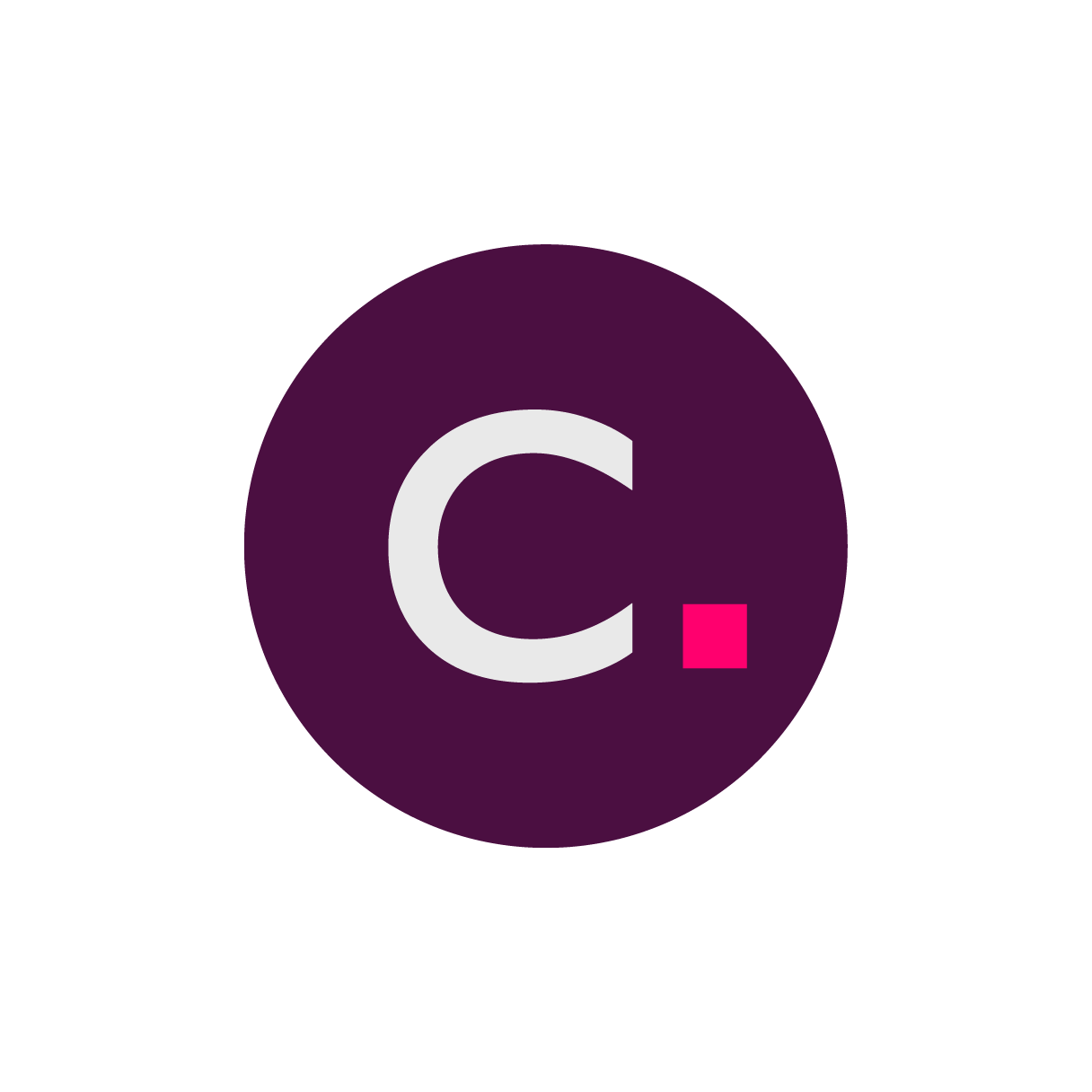- 21 Jun 2024
- 1 読む分
- 印刷する
- 闇光
- PDF
Resetting your Clario Global Account password
- 更新日 21 Jun 2024
- 1 読む分
- 印刷する
- 闇光
- PDF
Overview
Click Reset Password.
Enter your email address and click Reset Password.
Click Okay.
Navigate to your email service to find Clario’s email and click the included link.
Enter your new password and click Change Password.
Keep in mind these password requirements:
The password must contain at least 8 characters.
The password should contain at least 1 digit, 1 uppercase, and 1 lowercase.
You cannot re-use an old password.
Expand for detailed instructions…
Resetting your password
1. Click Reset Password.
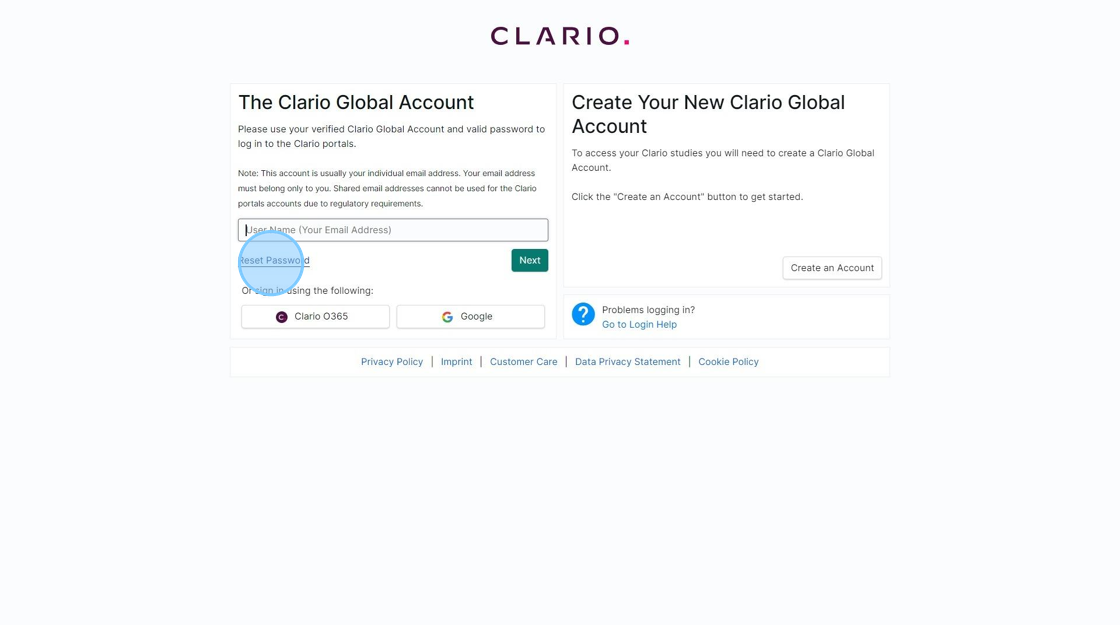
2. Enter the email address associated with your Clario Global Account in the text box.
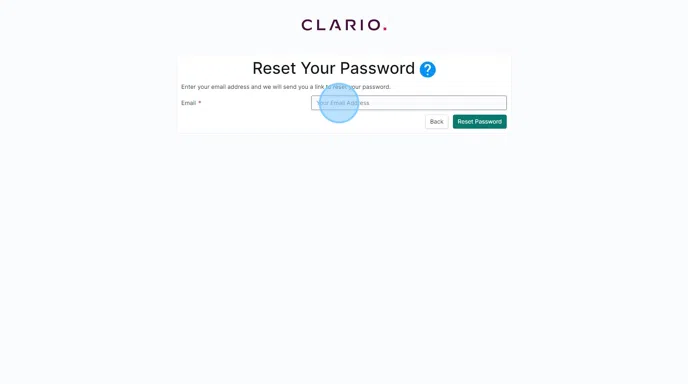
3. Click Reset Password.

4. Click Okay.

5. Navigate to your email service and locate the password recovery email from Clario. Then click on the provided link.
Remember to check your "junk" and "spam" folders, if you cannot find the email.

6. Enter and confirm your new password. Then press Change Password.

7. Click Okay.

8. You can now login to your existing Clario Global Account with your new password.