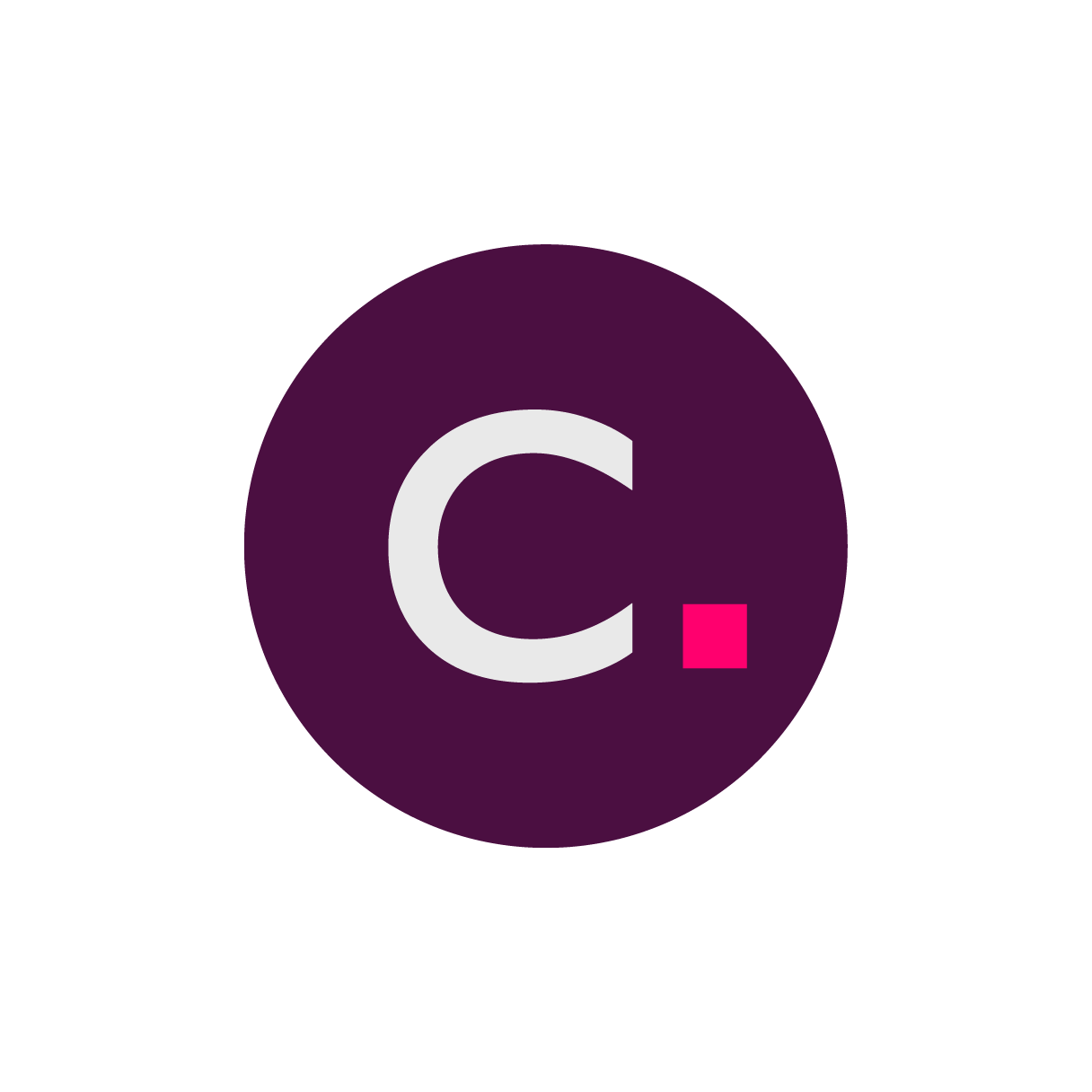- 27 Sep 2024
- 1 読む分
- 印刷する
- 闇光
- PDF
Creating a DCR in StudyWorks
- 更新日 27 Sep 2024
- 1 読む分
- 印刷する
- 闇光
- PDF
Creating eCOA DCRs in StudyWorks
Click DCRs on the StudyWorks Subject Management Dashboard.
Write an effective Description by including all relevant information (e.g., dates, visit numbers/labels, questionnaire names, values requiring edits, etc.).
Click the most appropriate action button (i.e., Submit, Submit and Edit Copy, or Submit and Add Attachments).
Enter your login credentials. Review the affidavit. Then click inside the empty checkbox and press Sign.
StudyWorks confirms the successful submission.
Don't worry when you don't see the DCR displayed in the table. Click All to view all of the DCRs and then search for the DCR Number (e.g., "SW00029984").
Information Scope
Solution: eCOA
Platform: StudyWorks

Important Reminders
One subject only
A DCR is requested for a single subject. If multiple subjects are affected, repeat the process for each one.
Urgent DCRs
Contact Clario Customer Care for urgent Data Change Requests that prevent the subject from continuing in the study.
Writing an effective DCR Description
Ending a subject’s participation
The key information you’ll need to enter into the DCRs Description:
The date the subject stopped participating in the clinical trial.
The reason the subject stopped participating (e.g., “Screen Failure”, “Early Terminated the Study”, “Successfully Terminated the Study”, etc.).
Changing form entries
Clinical data forms may be referred to as “diaries”, “assessments”, or “questionnaires”. Follow this guidance when requesting form updates.
The date of the form that needs to be changed.
Identify the incorrect response and inform us of the correct response.
Removing an incorrectly entered visit
Include the visit number.
Include the date and time of the visit that needs to be deleted.
Editing demographic information
Identify the information that needs to be changed such as the date or year of birth, assignment date, etc.