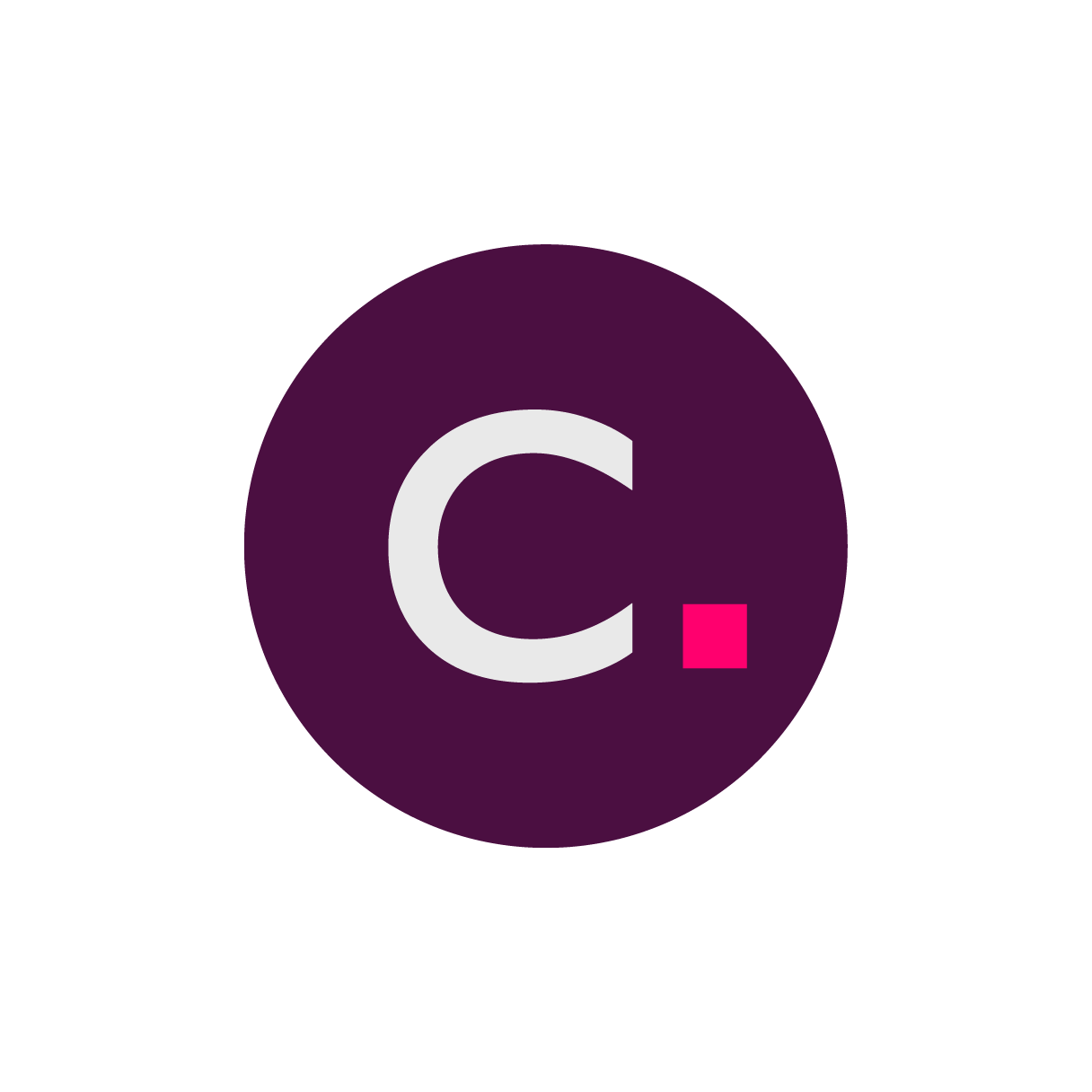- 22 Aug 2024
- 2 Minutes to read
- Print
- DarkLight
- PDF
Imaging Help Overview
- Updated on 22 Aug 2024
- 2 Minutes to read
- Print
- DarkLight
- PDF
Get to know Clario’s Medical Imaging solution.
Read more about our latest features here.

Managing your site
Managing a single site
Learn how to effectively navigate Clario's site services including how to access your study, manage shipping information, view and add site users, and complete scan type details.
Managing multiple sites
Learn to effectively navigate through the Site Management section of the Clario Portal including applying and refining filters and sorting parameters.
Editing your shipping address
Learn to edit your site's shipping address including making and submitting form changes.
Adding site staff to your study
Learn to add new site staff to a study including accessing and completing the + New User form. Remember that new users must be confirmed by Clario.
Completing a Modality Assessment
Learn to complete a Modality Assessment including locating and submitting form responses.
Adding new equipment
Learn to add new equipment to a site including adding equipment and location details as well as assigning a technologist.
Managing Your Subjects
Learn your way around the Subject List
Learn to effectively navigate the Subject List including accessing the Subject List, searching, filtering, and sorting the table. You’ll also learn how to export subject data.
Creating subjects
Learn to create a study subject including entering data using different input methods, such as free text boxes, drop-down menus, and calendar widgets.
Learn your way around a subject-specific page
Learn to effectively navigate a subject-specific page including accessing the page, viewing subject details and queries, and uploading data.
Uploading data from the Subject List
Learn to upload data starting from the Subject List including navigating to Clario’s Data Uploader, selecting files or folders for upload, and monitoring the progress and status of the upload.
Managing Your Data Uploads
Learn your way around the Data Upload Worklist
Learn to navigate the Data Upload Worklist, including creating unscheduled visits, searching the uploads table, toggling displayed data, sorting the table, and viewing/uploading data.
Uploading and viewing data
Learn to upload and view data on the Clario Portal, including how to navigate to the View/Upload Data page, how to upload individual files or folders, how to respond to prompts during the upload process, and how to view data uploads.
Uploading test data
You can upload two different types of test data: Phantom Data or a Scanner Protocol. Click the article titles below to read more about these tasks.
Creating an Unscheduled Visit
Learn to create an unscheduled visit from within the Data Uploader.
Managing Your Queries
Keep watch on your open queries
Learn to find and respond to queries from the Queries page in the Study Dashboard. We explain how to search for specific queries, refine search parameters, manipulate the data table for easier viewing, view query details, and respond to queries.
Respond to equipment-related queries
Learn to respond to a query for test data. Here we cover finding and responding to the query, viewing the query details, providing responses, canceling the response, and navigating back to the Global or Study Dashboards.