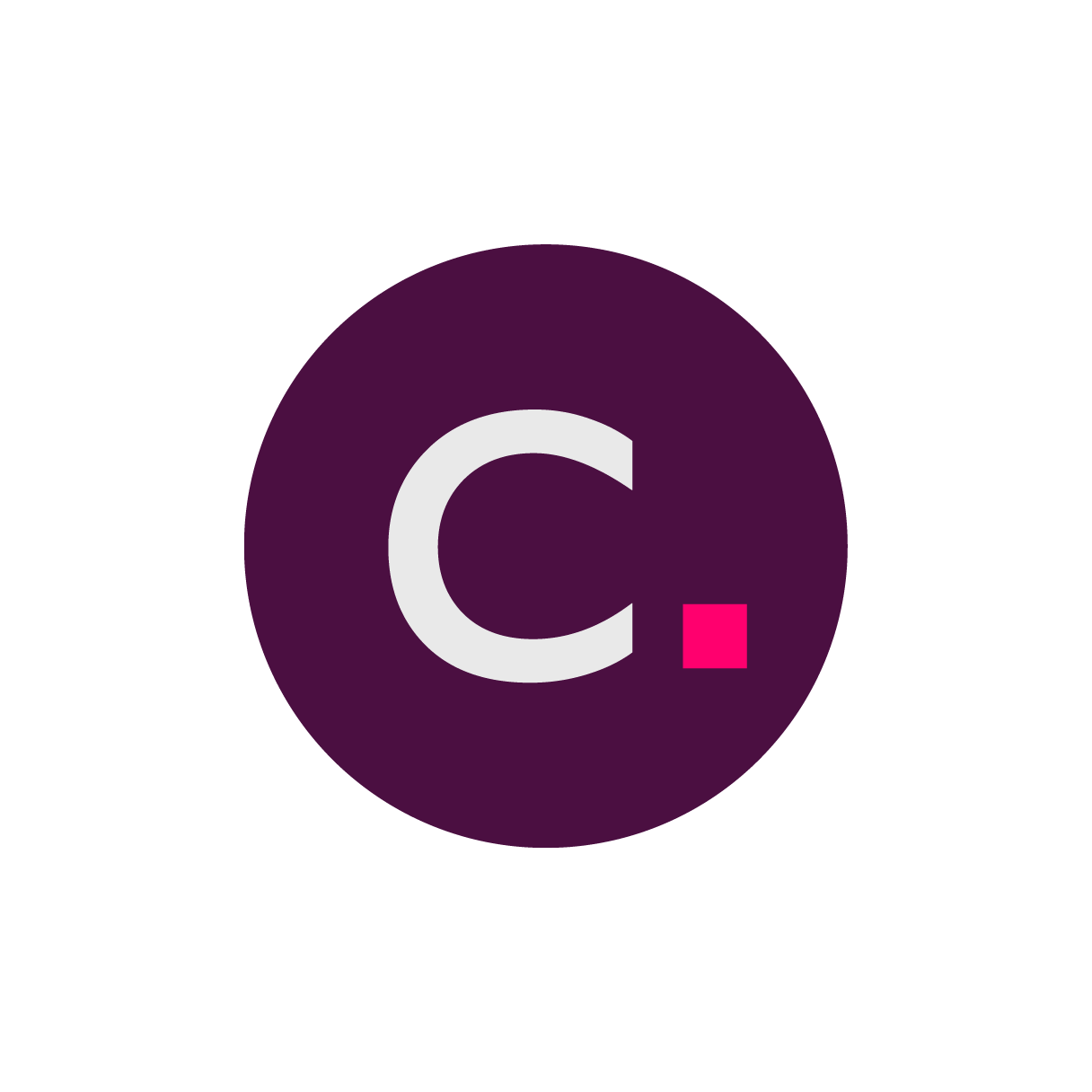Hassle-Free Equipment Query Management!
Manage your equipment queries effortlessly from the My Sites Dashboard or the Queries Dashboard. Our streamlined process guarantees quick and efficient query handling.

Responding to Equipment Queries from the My Sites Dashboard

Press Open Uploader (View Query) in the Equipment table.
Select the query from the Queries list.
Type your response in the Type here box.
Select one of the two options to complete your query response - Respond Only or Respond and Correct Data.
Respond Only Option
This option is solely for responding to the query. Type your response in the Type here box and press the button. The View Query box will close, and you'll see the Uploader screen.
Upon finishing, you can close the Uploader browser tab and continue your work in the Clario Portal starting from the Sites dashboard.
Alternatively, to edit uploaded data (e.g., upload a new file/folder, change questionnaire responses), stay on the Uploader screen and follow the data upload process.
Respond and Correct Data Option
This option is used to both respond to the query and correct data. After typing your response in the Type here box, you can proceed with the data upload process to make any necessary corrections.
Upon finishing, you can close the Uploader browser tab and continue your work in the Clario Portal starting from the Sites dashboard.
Responding to Equipment Queries from the Queries Dashboard
Click the three dots (...) and select View, or double-click the query row to see details.
Type your response in the Type here box.
Select one of the two options to complete your query response - Respond Only or Respond and Correct Data.
To quickly find your Equipment Assessment query, filter the Queries table.
Change Search all to Level.
Select Equipment Assessment.
Press Apply to run the filter and view the targeted query.

Frequently Asked Questions
How do I navigate to the page with my site’s equipment query?
From Clario’s Global Dashboard:
Press Select Study or Organization.
Choose your study from the drop-down list, or press Show more… to search for it.
Press My Sites.
.png?sv=2022-11-02&spr=https&st=2025-06-03T22%3A53%3A16Z&se=2025-06-03T23%3A04%3A16Z&sr=c&sp=r&sig=Yx%2Ffx%2Bn7NveMfkhbsQKRmbY8ldSUuziy9KDiUXhsmwE%3D)