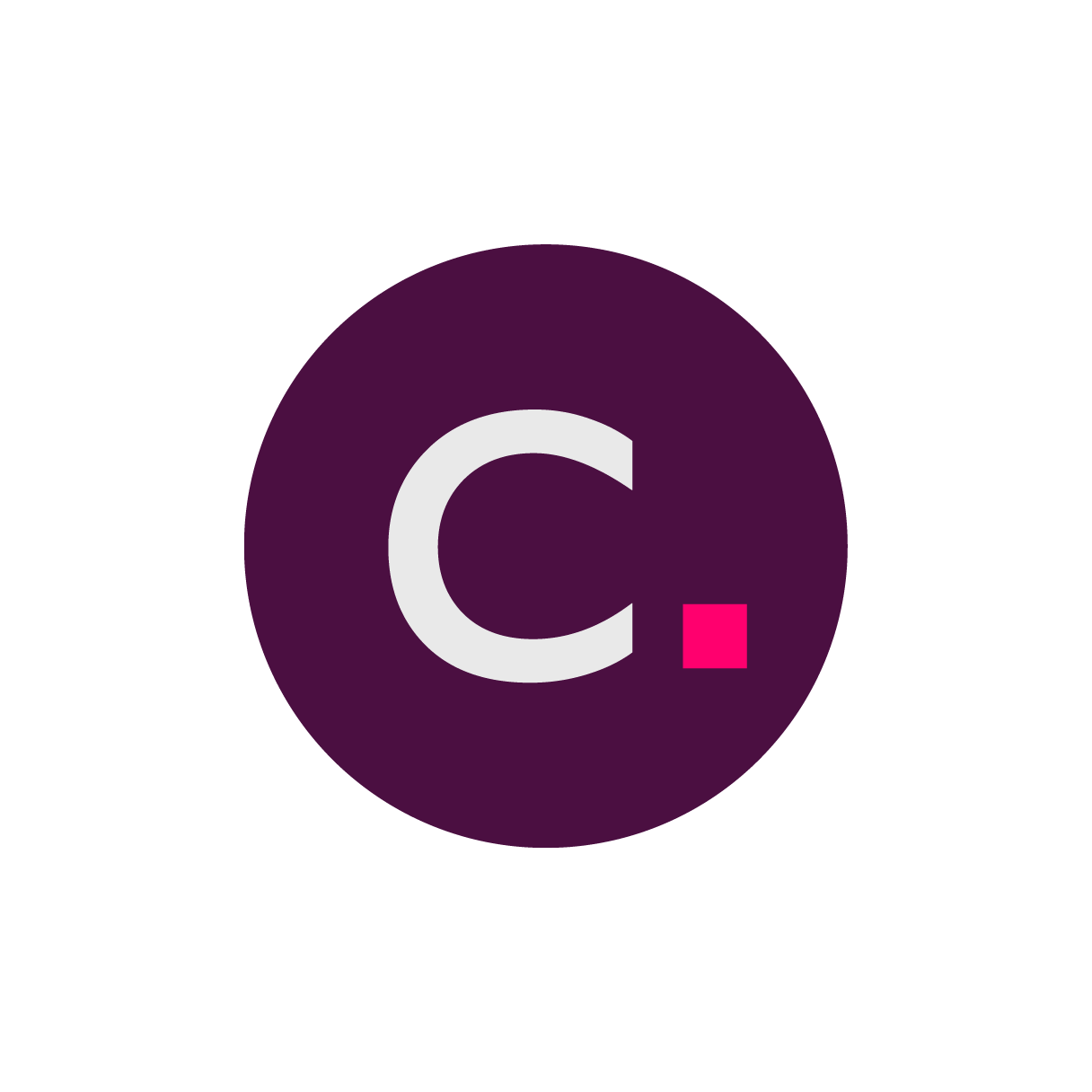- 27 Sep 2024
- 3 Minutes to read
- Print
- DarkLight
- PDF
Navigating the StudyWorks DCR Dashboard
- Updated on 27 Sep 2024
- 3 Minutes to read
- Print
- DarkLight
- PDF
Your DCR Management Dashboard
Data Change Requests (DCRs) are any electronic request for a change of data within Clario’s online portal.
Press Create DCR to submit new change requests to Clario’s Data Management team.
StudyWorks prioritizes displaying the DCRs that require your action. These change requests are shown in your Inbox. You can quickly filter the DCR data by the DCR State (e.g., All Open, Ready for Entry, Completed, etc.).
Enter your target search criteria in the Search box (e.g., DCR “17783”). The search executes as you type.
Return back to the Subjects dashboard by pressing the back arrow shown next to the page title.
Information Scope
Solution: eCOA
Platform: StudyWorks

Using the navigational buttons
Reload Grid
Reload the DCR table in StudyWorks by pressing the Reload Grid button (i.e., two circular arrows icon). This action is similar to refreshing a web page.
Export Selected Rows To CSV
Export the entire list of DCRs using the Export Selected Rows To CSV button (i.e., single document page icon). The file will download to your computer and it'll be titled, StudyWorks.
Copy to Clipboard
Copy the rows of DCR data summarized in the displayed table by pressing the Copy to Clipboard button (i.e., multiple document page icon) . StudyWorks notifies you when the copying is complete. Press OK to dismiss the notification.
Forward and Backward Arrows
Navigate through the available table pages using the navigation options (e.g., forward and back arrows) when the data spans multiple pages.
Page numbers
Navigates to the selected page.
Toggle number of rows
Specify the number of rows visible in the table by pressing the drop-down arrow next to View (e.g., “View 1 - 10 of 36”).
DCR categorization and status definitions
Inbox
Displays all DCRs requiring a Site user’s (e.g., Principal Investigator, Site Study Coordinator, etc.) action.
All Open
Displays all DCRs that are not canceled or completed.
Ready for Entry
Displays all DCRs that require Clario’s action.
The DCR Description contains all necessary information and Clario has added the resolution steps to the DCR. The requested changes are not yet reflected in the database.
Query Active
When the Query Active state displays Yes, Clario has additional questions. This occurs because because new data has been sent to the database by the Site or patient which conflicts with the original request, or because Clario has identified an issue that was not previously clarified.
Ready for QC
Displays all DCRs that require Clario’s action.
The requested changes have been entered and are reflected in the database. A second Clario staff member will review the changes against the Site’s Description, Reason for Change, and Clario’s Resolution as entered in the database.
Query Active
When the Query Active state displays Yes, Clario has additional questions related to the information provided in the DCR Description.
Completed
Displays all DCRs that were entered and verified by Clario’s Data Management staff.
A second Clario staff member reviewed the changes against the Site’s Description, Reason for Change, and Clario’s Resolution as entered in the database. The DCR is fully completed.
Making additional data edits related to a Completed DCR
If further changes are required for any reason, a new DCR must be submitted.
Canceled
Displays all DCRs that were canceled. No changes to the data were made. No further updates to the DCR are possible once it has been closed.
All
Displays every DCR associated with the study.
DCR notifications
Active DCRs (not “On Hold”) pending a Site’s response will receive email notifications. Once the Site responds, no further notifications will be sent unless the DCR is queried again. We send users multiple email notifications to simply remind them that a DCR requires their attention. Here’s what you can expect for our gentle reminders…
First reminder
Site users will receive an email notification when Clario generates a query for a DCR.
Second reminder
Site users will receive a follow-up email notification approximately three days after the initial notification was sent.
Third reminder
Site users as well as Sponsor and CRO staff will receive a third and final email notification approximately six days after the second notification was sent.