- 05 Jun 2024
- 1 読む分
- 印刷する
- 闇光
- PDF
Updating your Clario Global Account profile
- 更新日 05 Jun 2024
- 1 読む分
- 印刷する
- 闇光
- PDF
Overview
Starting from the Global Dashboard, click on your user name and tap Profile.
Edit any field as necessary by clicking inside the free text boxes and typing new information.
Press Update once you’re ready to commit your changes to the Clario Portal.
Expand for detailed instructions…
Updating your Clario Global Account profile
1. Select your user name and click Profile.
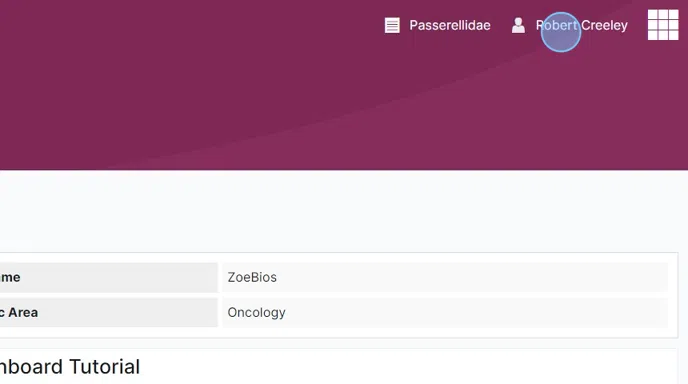
2. You now have the option to edit your personal information, such as your first and last names. Simply click the text field and make your edits.

3. We don't need to know your middle name, but if you're keen to let us know, then tap I want to provide my middle name. A new text field will appear. You can click inside that text field and enter your fabulous middle name.
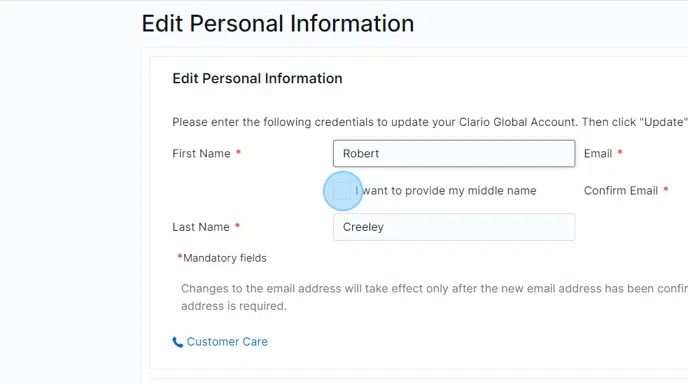
4. Maybe you misclicked or you decided not to tell us your famous middle name. If that's the case, then simply uncheck the checkbox by clicking it.

5. Perhaps your preferred email address changed. We'd love to know when that happens so we're not spamming some poor chap. Click inside the text field to make your edits. Make sure you edit both the Email and Confirm Email fields.

6. Click Update when you are satisfied with your edits.

7. The Clario Portal will notify you of your successful updates. Click Okay to close the message.

8. You can now exit your profile in various ways.
Press the CLARIO. logo to go back to the Global Dashboard.
Press Home to go back to the Global Dashboard.
Press Select Study or Organization to bring up the list of studies associated with your Clario Global Account. Then select the desired study to launch the Study Dashboard.
