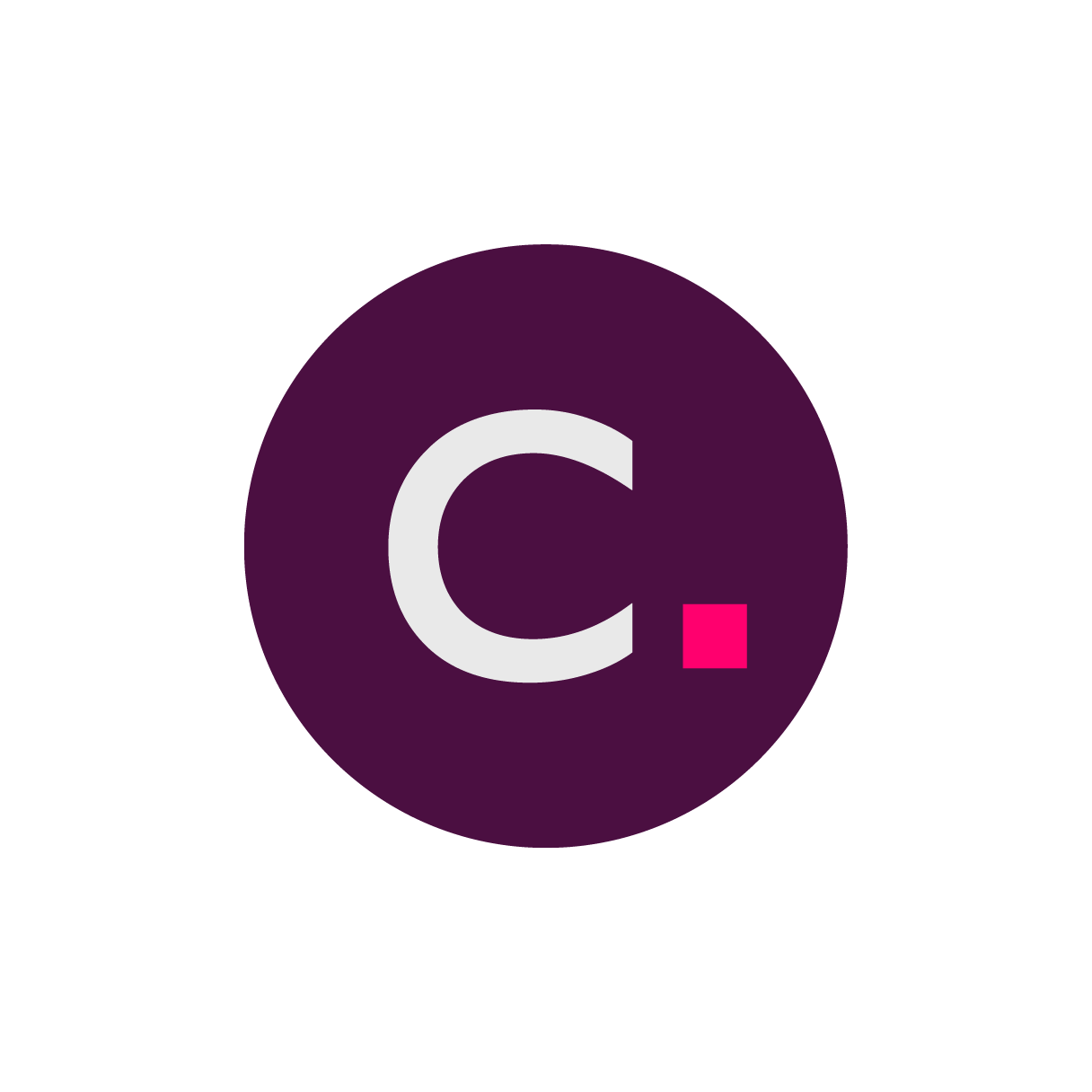- 26 Aug 2024
- 1 読む分
- 印刷する
- 闇光
- PDF
Editing your site's shipping address
- 更新日 26 Aug 2024
- 1 読む分
- 印刷する
- 闇光
- PDF
Overview
Click Edit Shipping Address.
Edit content in the available text fields and use any applicable drop-down menus to make new selections.
Press Submit to commit the changes.
Information Scope
Solution: Medical Imaging
Platform: NxT
Expand for detailed instructions…
Editing your shipping address
1. Click Edit Shipping Address.
 - Step 1.png)
2. Edit content by clicking in the available text fields and updating information as needed.
 - Step 2.png)
3. The Country field is the only area where you do not type new information. Instead, you select the down arrow to bring up the country list. Then you scroll through the list until you find the target country.
The fields in this form may change dynamically depending on your selections. For instance, the State field is marked Optional when a Country is selected that does not have states (e.g., United Kingdom).

Submitting and cancelling changes
1. Click Submit once you've made the desired corrections.
 - Step 9.png)
2. You'll be notified that the shipping address was successfully updated. This message will disappear. You can also press x to clear the message.
 - Step 10.png)
3. If you do not want to submit any new changes, you can dismiss the form by selecting x. This will result in no changes being saved.
 - Step 10 (1).png)